React NativeでStackNavigatorを使用し一覧から詳細への遷移を実装する
投稿日:2023年10月28日
最終更新日:2023年10月23日
目次
過去にBottom Tabs Navigatorを作成したので、今回は、Stack Navigatorを導入する。
実装に期待する動きは、
- タブ移動が可能
- タブ移動後に詳細ページへの遷移が可能
上記の通りなので、Bottom Tabs NavigatorとStack Navigatorを併用する必要がある。
その前提で進めていく。
必要なパッケージをインストールする
npm install @react-navigation/stack
npm install react-native-gesture-handler
インストール後、必要なファイルを作成する。
実装していく
mkdir src
mkdir src/stack
touch src/screens/SampleStackScreen.tsx
SampleStackScreen.tsxは下記の通りになる。
import React from 'react'
import Sample from '../screens/Sample'
import { createStackNavigator } from '@react-navigation/stack'
import SampleDetail from '../screens/SampleDetail'
const Stack = createStackNavigator()
const SampleStackScreen = () => {
return (
<Stack.Navigator screenOptions={{ headerShown: false }}>
<Stack.Screen name="Sample" component={Sample} />
<Stack.Screen name="SampleDetail" component={SampleDetail} />
</Stack.Navigator>
)
}
export default SampleStackScreen
上記は、SampleとSampleDetailへの遷移について書かれている。
次にこれをタブナビゲーションに適応させる。
App.tsxに
<Tab.Screen
name="SampleStackScreen"
component={SampleStackScreen}
options={{
title: 'Sample',
tabBarIcon: ({ color, size }) => (
<SimpleLineIcons name="present" color={color} size={size} />
),
}}
/>
のように記載する。
これでタブ移動でSampleStackScreenが開けるようになった。
そしてここには一覧ページと詳細ページへの遷移が記述されているので、まず、Sampleが開く。
Sampleは、
import { NavigationProp, ParamListBase } from '@react-navigation/native'
import React from 'react'
import { ScrollView, View, Text, FlatList, Button } from 'react-native'
const data = [
{ id: '1', text: 'アイテム 1' },
{ id: '2', text: 'アイテム 2' },
{ id: '3', text: 'アイテム 3' },
{ id: '4', text: 'アイテム 4' },
{ id: '5', text: 'アイテム 5' },
{ id: '6', text: 'アイテム 6' },
{ id: '7', text: 'アイテム 7' },
{ id: '8', text: 'アイテム 8' },
{ id: '9', text: 'アイテム 9' },
{ id: '10', text: 'アイテム 10' },
{ id: '11', text: 'アイテム 11' },
{ id: '12', text: 'アイテム 12' },
{ id: '13', text: 'アイテム 13' },
{ id: '14', text: 'アイテム 14' },
{ id: '15', text: 'アイテム 15' },
{ id: '16', text: 'アイテム 16' },
{ id: '17', text: 'アイテム 17' },
{ id: '18', text: 'アイテム 18' },
{ id: '19', text: 'アイテム 19' },
{ id: '20', text: 'アイテム 20' },
]
interface SampleProps {
navigation: NavigationProp<ParamListBase> // 必要に応じて正確な型を指定する
}
const Sample: React.FC<SampleProps> = ({ navigation }) => {
return (
<ScrollView className="p-5">
<FlatList
data={data}
keyExtractor={(item) => item.id}
renderItem={({ item }) => (
<View >
<Text>コンテンツ {item.id}</Text>
<Button
title="詳細へ"
onPress={() =>
navigation.navigate('SampleDetail', { id: item.id })
}
/>
</View>
)}
/>
</ScrollView>
)
}
export default Sample
こんな感じにする。
そうすると、20件のカードが表示される。
そこにボタンがあり、ボタンをプレスすることでSampleDetailに遷移する。
SampleDetailは下記のように記載することで、
import { RouteProp, useRoute } from '@react-navigation/native'
import React from 'react'
import { ScrollView, View, Text } from 'react-native'
type ParamList = {
YourScreenName: { id: number } // ここでidの型を指定する
}
type RouteParams = RouteProp<ParamList, 'YourScreenName'>
const SampletDetail = () => {
const route = useRoute()
const id = route.params?.id
return (
詳細 { id }
)
}
export default SampletDetail
遷移後のページでidが表示されるようになった。
次に読むおすすめ記事
React NativeでBottom Tabs Navigatorを使用しタブナビゲーションを実装する
React NativeでHello World(環境構築~サンプルアプリ立ち上げまで)
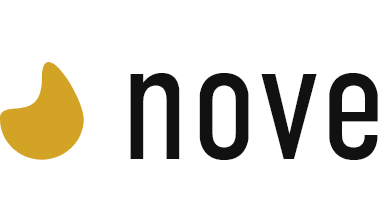
この記事に対するコメント