React Nativeにコードフォーマッター(ESLint・Prettierを導入する)
投稿日:2023年10月03日
最終更新日:2023年09月26日
目次
インストール ESLint
まずはESLintを導入する
npm install --save-dev eslint
React Nativeには基本的に入っているという情報があったが、検索しても引っかからなかったので、上記コマンドでインストールした。
+ "eslint": "^8.49.0",
package.jsonを確認し、追加されたことを確認した。
Setting ESLint
次にESLintの設定をしていく。
npx eslint --init
上記コマンドで設定をスタートする。
You can also run this command directly using 'npm init @eslint/config'.
Need to install the following packages:
@eslint/create-config@0.4.6
Ok to proceed? (y) y
まず、なんか追加でインストールしろと言われたのでインストールする。
その後、設定が始まる。
? How would you like to use ESLint? (Use arrow keys) // ESLintをどのように利用しますか?
To check syntax only // 構文のみをチェック
To check syntax and find problems // 構文をチェックし問題を見つける
> To check syntax, find problems, and enforce code style // 構文をチェックし問題を見つけ、コードスタイルを強制します
文法をチェックするだけではなく、自動で修正までを行ってもらうことにした。
? What type of modules does your project use? ... // プロジェクトでどの種類のモジュールを使用しますか?
> JavaScript modules (import/export) // JavaScriptモジュール (import/export)
CommonJS (require/exports) // CommonJS (require/exports)
None of these // どちらでもない
React Nativeでは主にimport/exportを使うのでJavaScript modules (import/export)を選択して次に進める。
? Which framework does your project use? ...
> React
Vue.js
None of these
React NativeはReactを基盤にするのでReactを選択する
? Does your project use TypeScript? » No / Yes
使用するのでYesを選択する。
Where does your code run? ... (Press <space> to select, <a> to toggle all, <i> to invert selection)
Browser
√ Node
React NativeはNodeベースなのでNodeを選択する
? How would you like to define a style for your project? ... // プロジェクトのスタイルをどのように定義しますか?
Use a popular style guide // 人気のあるスタイルガイドを使用
> Answer questions about your style // スタイルについて質問に答える
どのスタイルガイドを使うのか選択するか、勝手に決められるのも怖いので自身で選択するにした。
? What format do you want your config file to be in? ...
> JavaScript
YAML
JSON
ESLintの設定ファイルをどのように持つか。JavaScriptにした。
? What style of indentation do you use? ...
> Tabs
Spaces
インデントをどう持つかはタブにした。
※ のちにスペースに変更する(いつもスペースなのに間違えた。)
? What quotes do you use for strings? ...
Double
> Single
シングルクォーテーションかダブルクォーテーションかの選択、シングルにした。
? What line endings do you use? ...
> Unix
Windows
改行(行末の処理)の方法を選ぶもの、Unixを選ぶのが標準っぽいのでそれにならった。
Do you require semicolons? » No / Yes
セミコロンの有無について、いつもつけないので、Noにした。
@typescript-eslint/eslint-plugin@latest eslint-plugin-react@latest @typescript-eslint/parser@latest
? Would you like to install them now? » No / Yes
設定を終えると、必要なパッケージを提案してくれたので、Yesでそれを受け入れる、
? Which package manager do you want to use? ...
> npm
yarn
pnpm
パッケージマネージャーを聞かれるので、使用しているマネージャーを選択する。
これで設定は完了した。
実行していく
次にpackage.jsonにスクリプトを登録する。
"lint": "eslint .",
npm run lintで実行すると
1:44 error Extra semicolon semi
2:42 error Extra semicolon semi
7:1 error Expected indentation of 1 tab but found 2 spaces indent
8:1 error Expected indentation of 2 tabs but found 4 spaces indent
8:5 error 'React' must be in scope when using JSX react/react-in-jsx-scope
9:1 error Expected indentation of 3 tabs but found 6 spaces indent
9:7 error 'React' must be in scope when using JSX react/react-in-jsx-scope
10:1 error Expected indentation of 3 tabs but found 6 spaces indent
10:7 error 'React' must be in scope when using JSX react/react-in-jsx-scope
11:1 error Expected indentation of 2 tabs but found 4 spaces indent
12:1 error Expected indentation of 1 tab but found 2 spaces indent
12:4 error Extra semicolon semi
無事にソースに対してLintが働いていることが分かった。
スクリプトに--fixオプションをつけることで、
"lint": "eslint . --fix"
修正まで行ってくれ、エラーが3件まで減った。
8:3 error 'React' must be in scope when using JSX react/react-in-jsx-scope
9:4 error 'React' must be in scope when using JSX react/react-in-jsx-scope
10:4 error 'React' must be in scope when using JSX react/react-in-jsx-scope
ちなみにエラーは上記の通り。
こちらは.eslintrc.jsのrulesに下記設定を追加することで回避できる。
'react/jsx-uses-react': 'off',
'react/react-in-jsx-scope': 'off',
これで無事にエラーがゼロ件になった。
アプリが無事に立ち上げることも確認できたのでESLintの導入は成功した。
インストール Prettier
次にPrettierをインストールする。
npm install --save-dev prettier eslint-plugin-prettier
ルートに.prettierrc.jsを作成し、下記内容を記載する。
module.exports = {
semi: false,
singleQuote: true,
trailingComma: 'all',
};
ESLintへPrettierを設定する
.eslintrc.jsに下記のように反映する
'plugins': [
'@typescript-eslint',
'react',
+ 'prettier'
],
rulesに 'prettier/prettier': 'error',を追加する。
最後にスクリプトを登録する。
"format": "prettier --check ."
実行していく
実行すると
[warn] .eslintrc.js
[warn] app.json
[warn] App.tsx
[warn] babel.config.js
[warn] globals.d.ts
[warn] prettierrc.js
[warn] styles.css
[warn] tailwind.config.js
[warn] tsconfig.json
[warn] Code style issues found in 9 files. Run Prettier to fix.
という結果に。
修正まで行ってくれるようにする。
"format": "prettier --write ."
上記行うと修正まで行ってくれたけれど、そのあとにESLintを実行すると膨大なWarningが出るようになってしまった。
ESLintでセミコロン消してるのにPrettierでつけてたりしていて、見る感じ競合している。
prettierrc.jsに.が必要なことを忘れていた。後はESLintの設定と競合しないように設定を変えていけばできた。
次に読むおすすめ記事
React Nativeにコードフォーマッター(ESLint・Prettierを導入する)
React NativeでBottom Tabs Navigatorを使用しタブナビゲーションを実装する
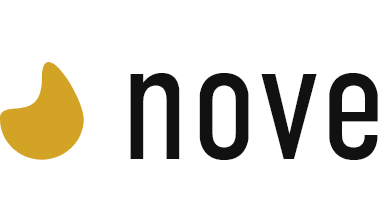
この記事に対するコメント